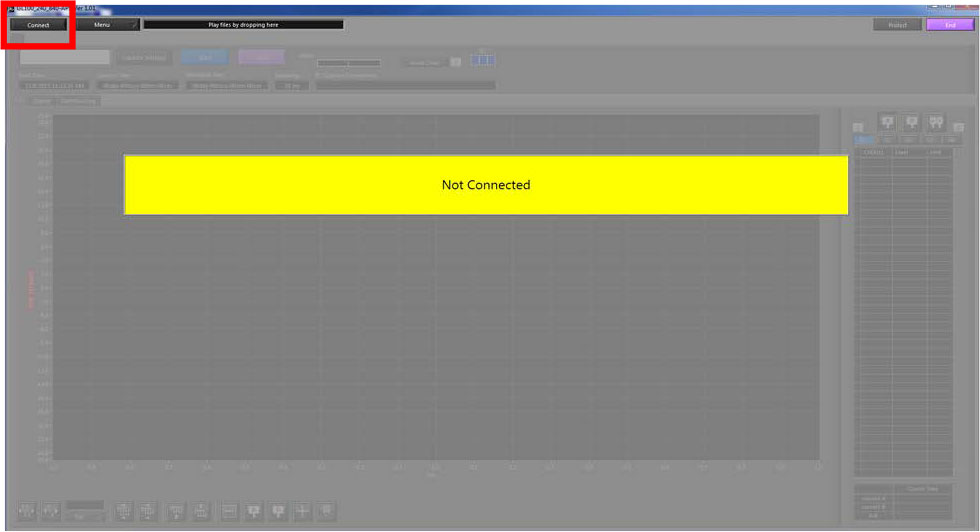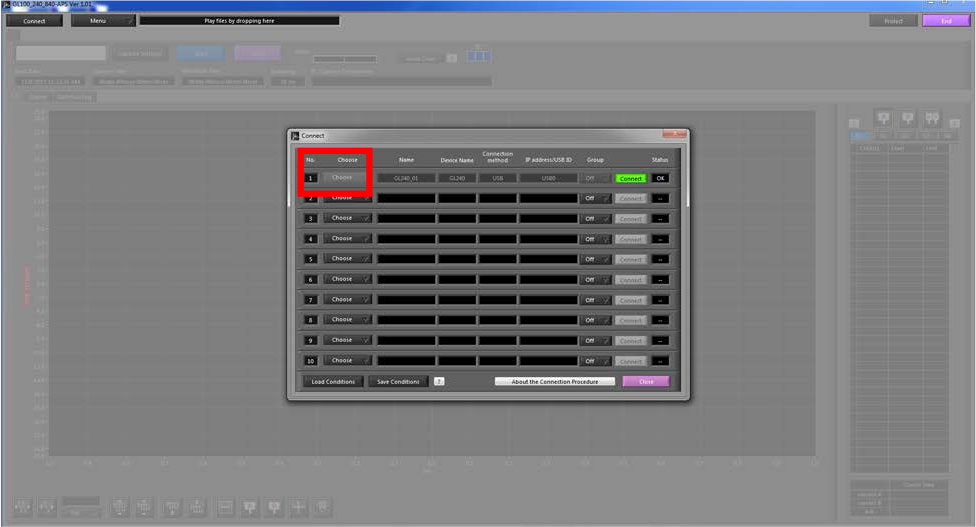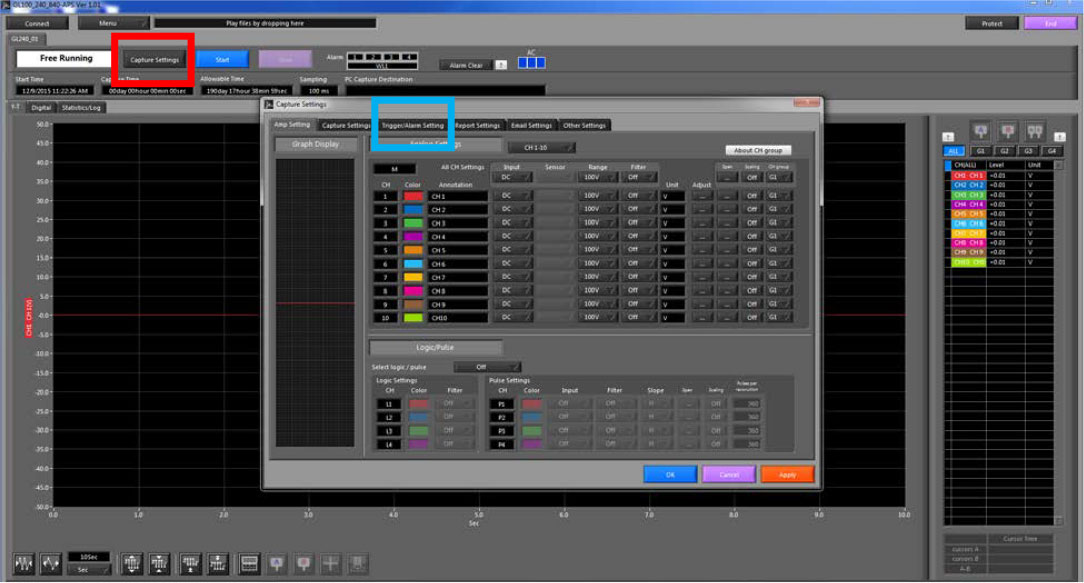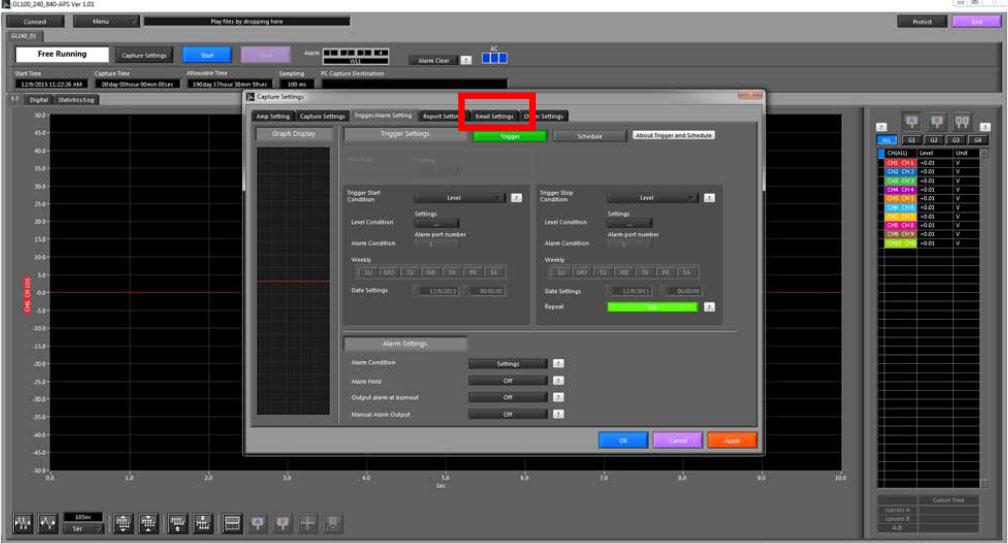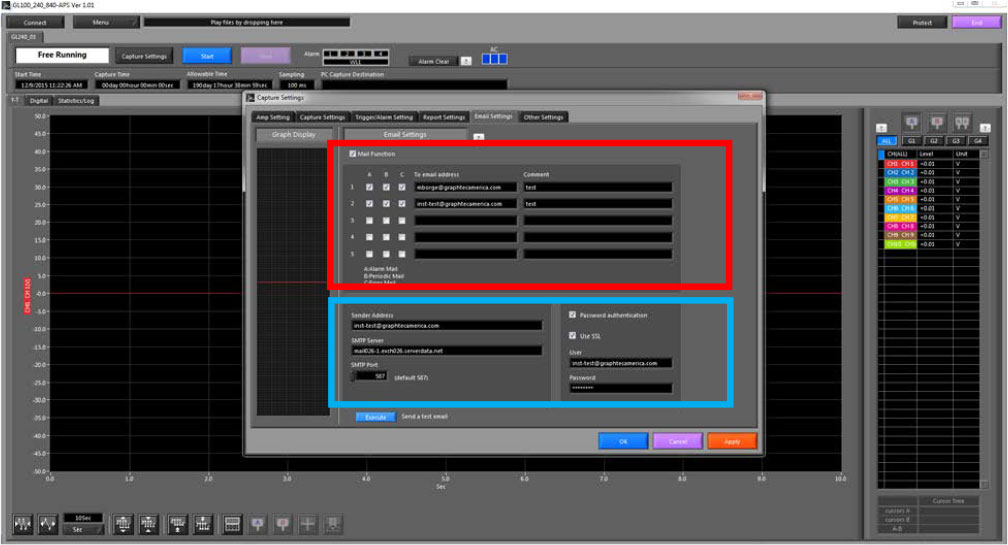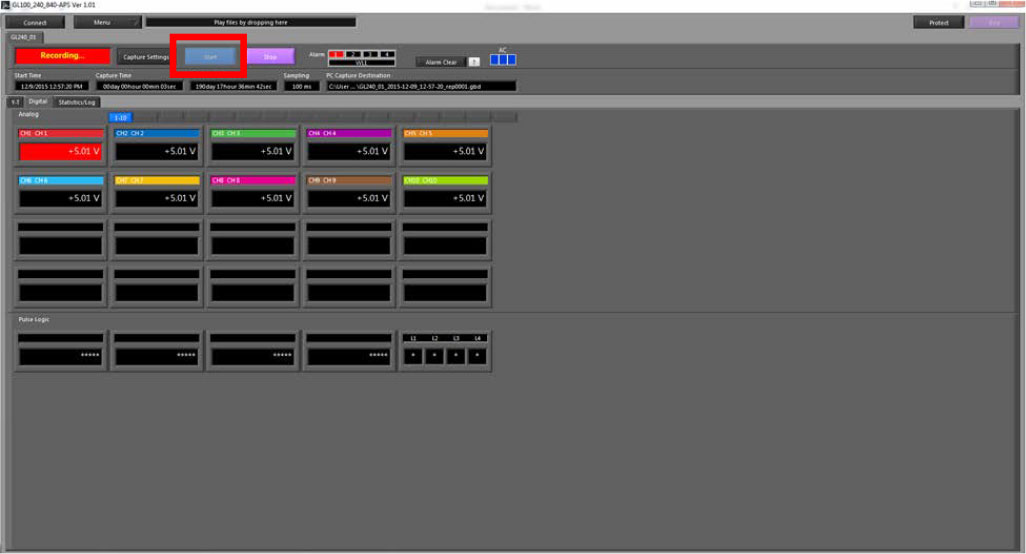INSTRUMENTS > FAQ > SENDING AN EMAIL WHEN TRIGGER / ALARM IS SET OFF
SENDING AN EMAIL WHEN TRIGGER / ALARM IS SET OFF
Step 1: After opening your GL software, click on connect (highlighted in Red).
* Make sure you GLXXX is updated to the latest firmware.*
Step 2: Choose which device you have or search (highlighted in red). Then make sure USB ID matches on both the software and the Unit and then hit connect, if connection is successful, the connect button will highlight in green as shown above.
Step 3: Once you are connected, hit the capture settings button (highlighted in red) to bring up the menu you see above. On the Capture settings menu, move over to the Trigger/Alarm settings (highlighted in blue).
Step 4: On this menu tab you are able to set your alarm features. You can choose what type of trigger condition you want to have and the levels at which those would be activated. Pay attention when settings these as each channel is setup individually. After you have set you alarm/trigger setting to your needs, scroll over two tabs to the right to the email settings (highlighted in red).
Step 5: On this menu, there is some information that you would need to get from your IT department. That information is the SMPT server name, the user name and the Password. In the red box, you need to checkmark the mail function at the top right, and the A, B and C boxes of the email address you fill out. Put the email you are sending too as well as the username of the server. In the Blue box, on the right hand side, fill out the information of the SMPT server and the sender address (which is the username of the server). On the right hand side, check mark both boxes and fill out the username and password of the server. After you have filled out everything, hit the ok button at the bottom of the capture settings menu to exit and save settings.
Step 6: Now hit the Start button (highlighted in red) and when your readings reach your alarm level, you will be sent an email.
* Notice * You must have internet connection for this to send you an email. Having it hooked up via USB to the APS software will work, but if not hooked up via USB, you must have the Wireless adapter in order to establish a connection that you can send from.